Helpdesk
1 minute read
How To Update Your Palworld Server
Introduction
Keeping your Palword server up to date is essential is Early Access Games where updates are very often and to ensure smooth gameplay and access to new features that are added. In this guide, we’ll walk you through the process of updating your Palwolrd server.
Access the Console
Begin by navigating to your server’s Console, which you can access by visiting https://panel.rocketnode.com/ and selecting your server.
Access Server Startup Settings
On the left sidebar of your server’s control panel, locate and click on the ‘Server Startup’ button. This is where you’ll manage server-related settings.
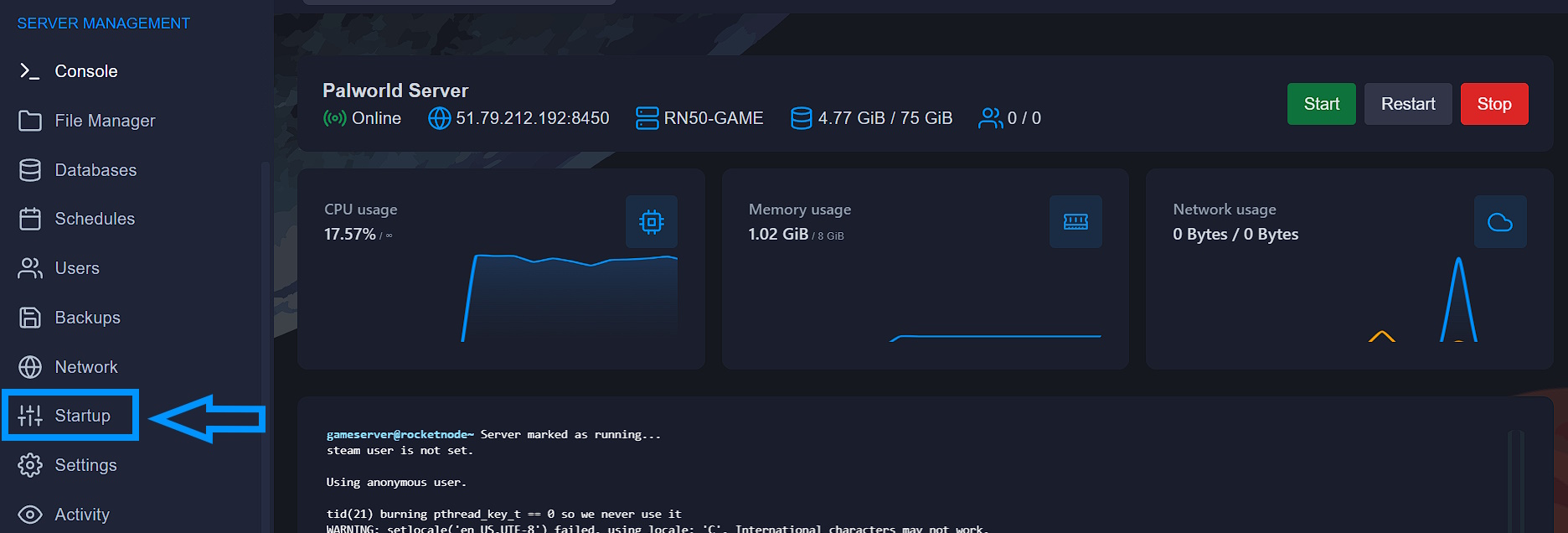
Enable ‘Auto Update’
Once you’re on the Server Startup page, make sure that the ‘Auto Update’ option is enabled. This setting ensures that your server will receive latest updates on every server start or restart.
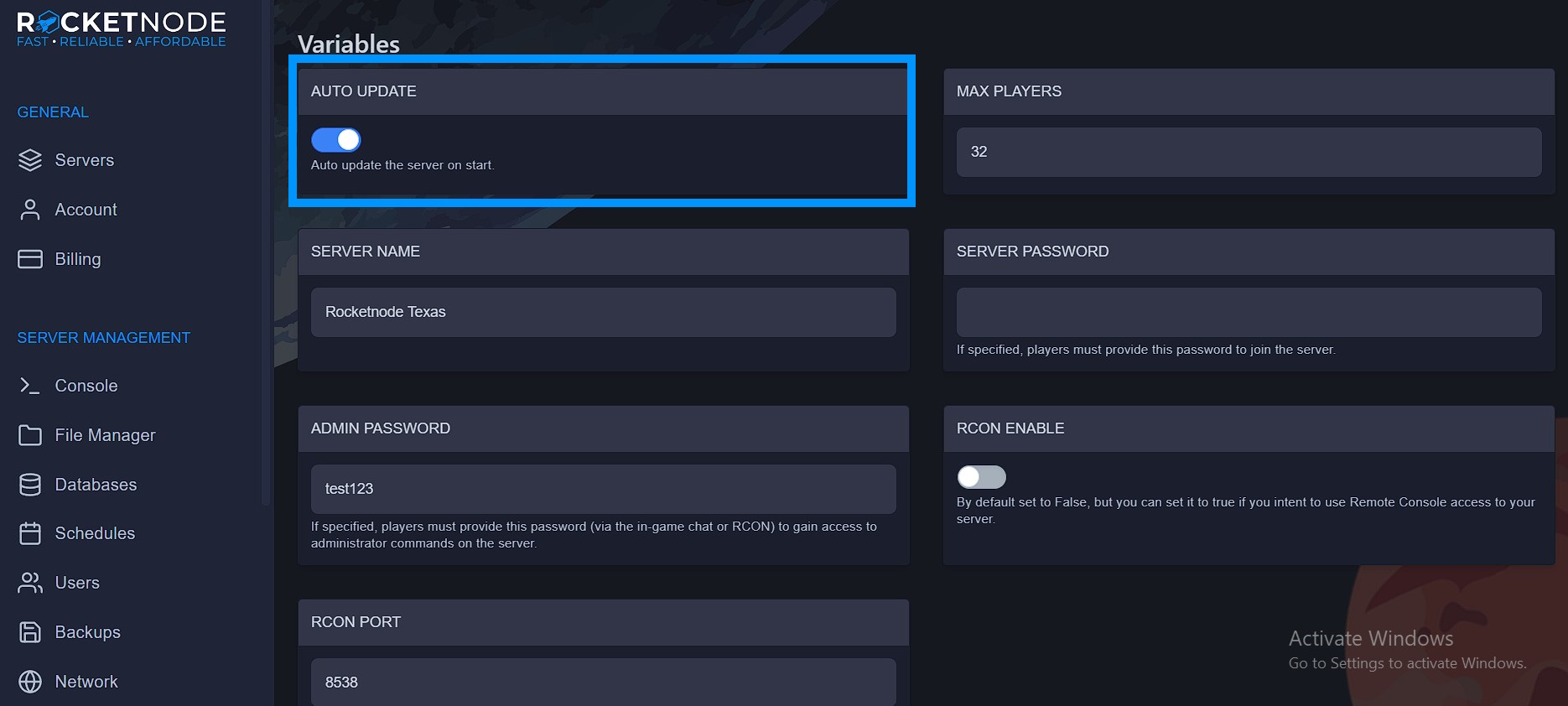
Restart your server to apply update.
Finally, restart your server from the Console Page to apply the changes.
Conclusion
Congratulations! You’ve successfully updated your server. Your players can now enjoy the updated features and improvements that come with the latest Early Access addons and features
Happy Pals breeding !
Find out more about Palworld server hosting with the help of our Knowledgebase articles that can be found here. For any questions please contact the support team via Discord or on-site Tickets.
your hosting partner
RocketNode offers fast and affordable game and VPS hosting solutions on reliable and efficient hardware with AMD Epyc architecture and NVME storage to assure high performance.
See games & pricing

