Helpdesk
2 minute read
How to Create Your FiveM Server Schedules Guide
Schedules
You can allow your server to automatically schedule certain tasks, such as restarting your FiveM server, creating backups, and sending commands to the console. Creating a schedule is fairly simple.
- Head over to the RocketNode Panel.
- Open the Schedules section of the Panel.
- Press the Create Schedule button.
- Give the schedule a name, describing what it is.
- Select the times you would like the tasks to run. Use the cheatsheet for information on time setting. For example, putting a 0 in the minute and hour section will run the schedule once a day.
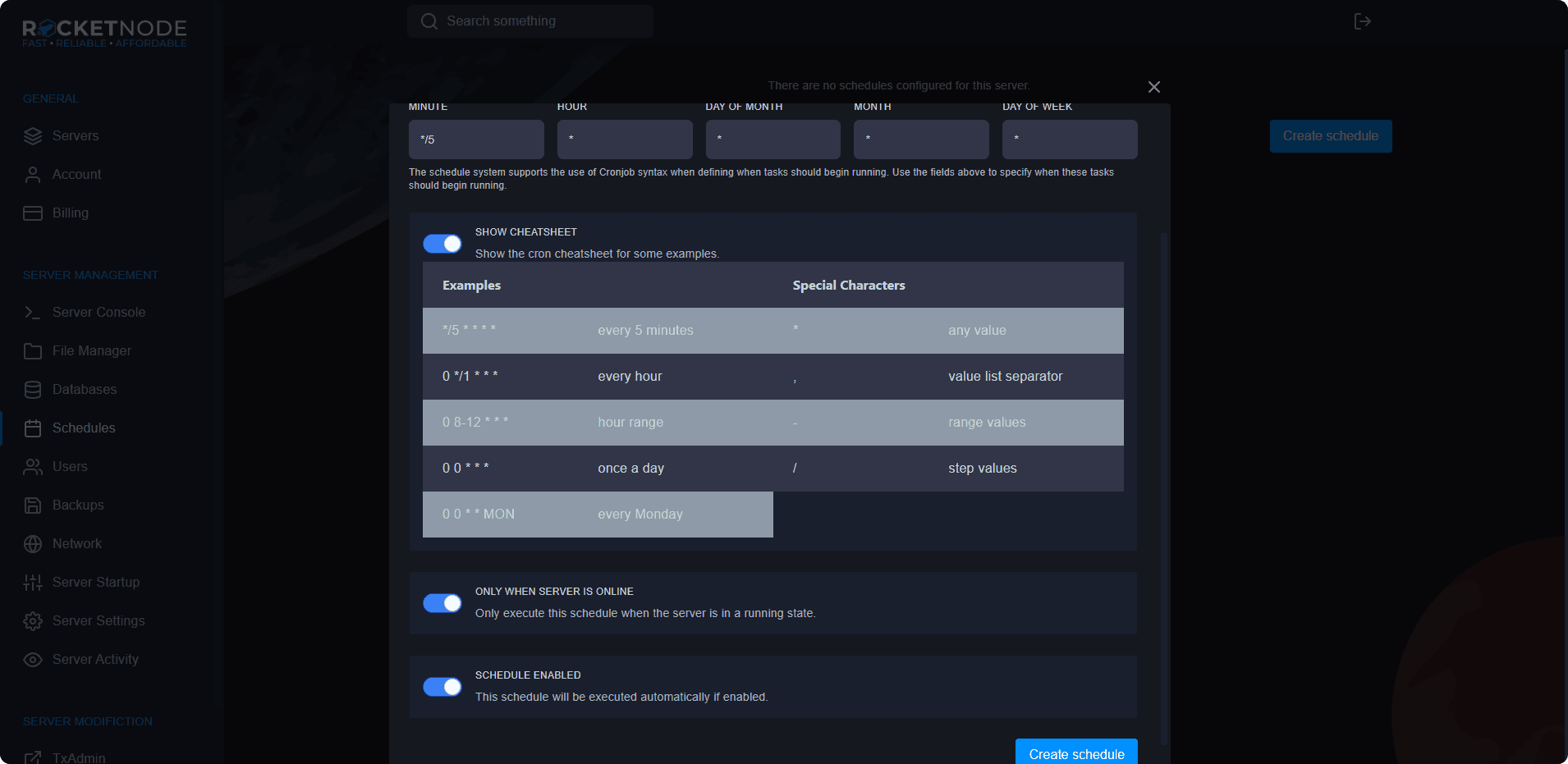
- Once you create the schedule, you need to add some tasks to it. Press the New Task button to add tasks to run on the schedule.
- In the action dropdown box, you can set it to run commands, send a power action, or create a backup.
With a FiveM server, the only two schedules recommended are backups and restarts.
To create a backup task, follow these few steps.
- Press the New Task button.
- Select Create Backup in the action dropdown and press Create Task.
To create an automatic restart task, follow these steps.
- Press the New Task button.
- Select Send power action in the action dropdown.
- In the payload, select Restart the server.
- Press the Create Task button.
Find out more about FiveM server hosting with the help of our Knowledgebase articles that can be found here. For any questions please contact the support team via Discord or on-site Tickets.
your hosting partner
RocketNode offers fast and affordable game and VPS hosting solutions on reliable and efficient hardware with AMD Epyc architecture and NVME storage to assure high performance.
See games & pricing

