Helpdesk
Go back to main page
1 minute read
How to Join your ARMA 3 Server
Connecting to your server will be easier than ever with this tutorial.
After setting up your Arma 3 server to your satisfaction, you’re all set to join it. To do so, we advise employing the direct connection approach via the Arma 3 launcher for a seamless entry.
Getting the Server’s IP
- Go to your Arma 3 Server Panel and make sure the server is on.
- Go to Console and copy the IP address found there.

Connecting To The Server
- Launch Arma 3 and click Servers
- Click Direct Connect
- Paste the server’s IP address and the port. If the server has a password set, also type that one.
- Click Connect
Connecting Through Steam
- Copy your server’s address.
- Go to your Steam Client and at the top left press on View > Game Server
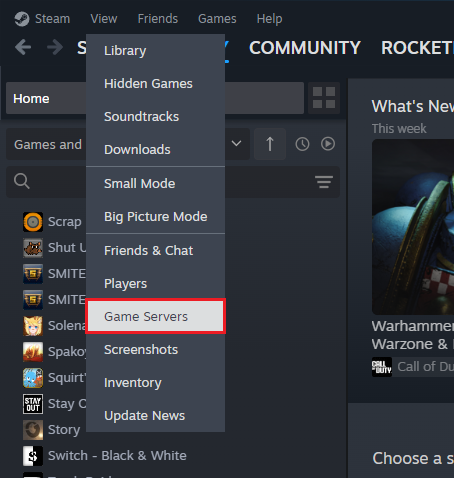
- Click on the Favorites tab and than on the
+button.
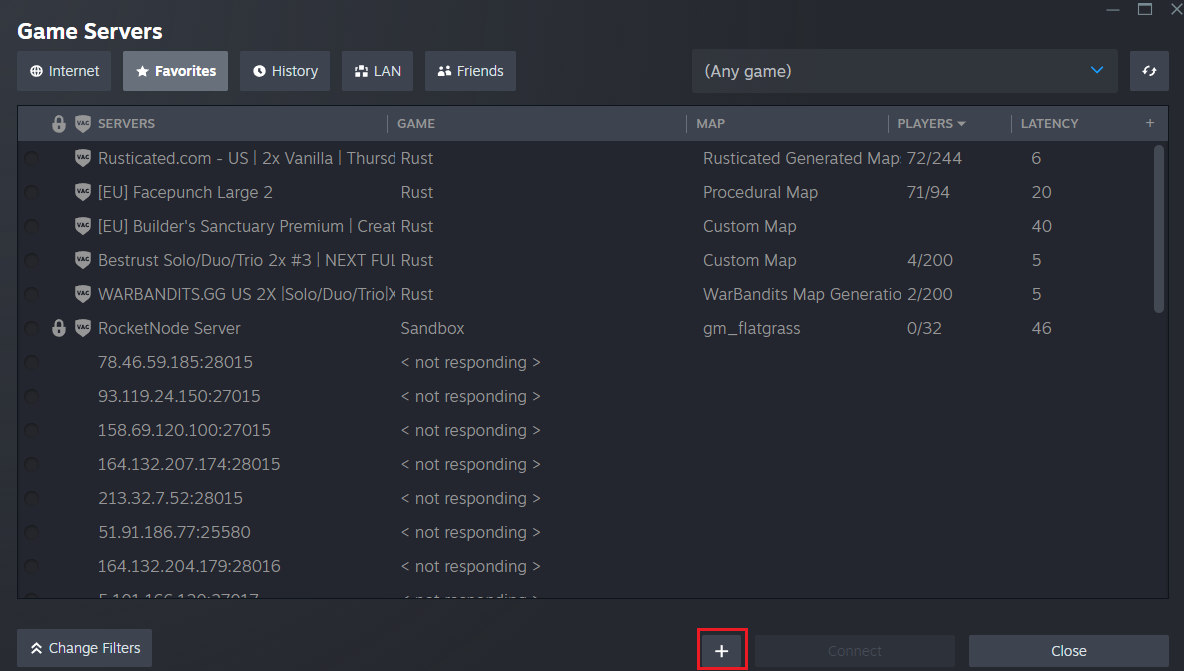
- Paste the IP:Port in the window opened. and click OK.
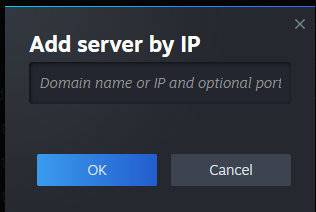
- Look through the list and click on your server to connect.
Find out more about Arma 3 server hosting with the help of our Knowledgebase articles that can be found here. For any questions please contact the support team via Discord or on-site Tickets.
Updated March 16, 2024
Choose RocketNode as
your hosting partner
your hosting partner
RocketNode offers fast and affordable game and VPS hosting solutions on reliable and efficient hardware with AMD Epyc architecture and NVME storage to assure high performance.
See games & pricing
