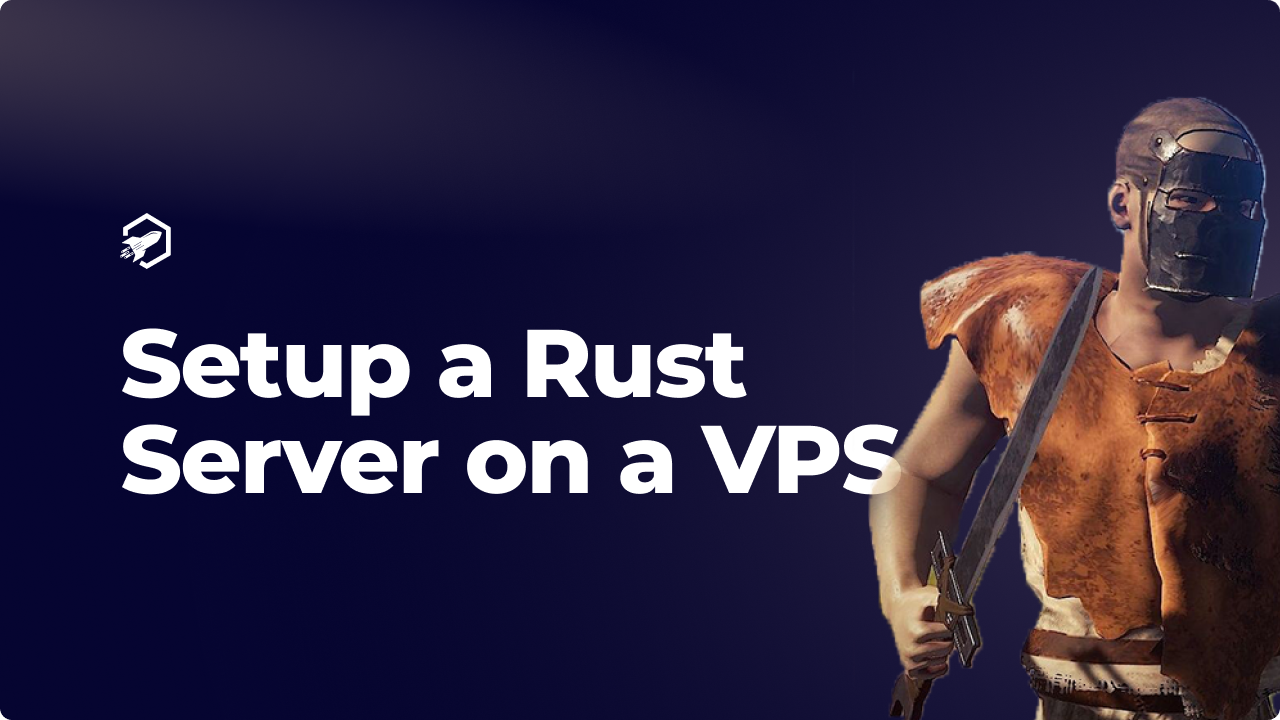
How to set up a Rust server on a VPS
Setting up your VPS for a Rust server is an easy task when done properly, which can get your server up and running on one of our Dedicated Machines.
Introduction
Running a Rust server on a Virtual Private Server (VPS) provides an excellent way to host multiplayer games. This arrangement offers better performance, scalability, and flexibility when compared to traditional hosting methods. Rust is a popular survival game that demands both strategy and strength for success.
In this tutorial, we will guide you through the steps required to set up a Rust server on a VPS. This involves setting up the server, configuring it according to your needs, and troubleshooting common issues that might arise.
Prerequisites
- A Virtual Private Server (VPS) running Ubuntu 18.04 or newer.
- A basic understanding of Linux commands.
Installing the Rust Server
To set up a Rust server on your VPS, follow the steps below:
- Access your VPS using SSH. You can use something like Termius, Putty, or any SSH client.
- Update your server’s package list with the following command:
sudo apt update - Install
steamcmd, which is needed to download the Rust server files, with this command:sudo apt install steamcmd - Create a directory to host the Rust server files:
mkdir /rust_server - Navigate to the newly created directory:
cd /rust_server - Launch
steamcmdto download the Rust server files:steamcmd +login anonymous +force_install_dir ~/rust_server +app_update 258550 validate +quit
Once the installation is done, you’ll find the Rust server files in the ~/rust_server directory.
Configuring the Rust Server
The main configuration file for a Rust server is server.cfg. To edit this file, use the nano editor (or your preferred text editor):
nano ~/rust_server/server.cfg
Here, you can configure several settings, including:
server.identity "Your_Server_Name": The unique name for your server.server.port 28015: The port that your server will listen on.server.level "Procedural Map": The type of map your server will generate.server.description "Your_Server_Description": A brief description of your server.
Save and exit the file once you’re done editing. Remember to replace Your_Server_Name and Your_Server_Description with your desired server name and description.
Starting the Rust Server
To start the Rust server, use the following command:
(Make sure you’re still in the /rust_server directory.)
./RustDedicated -batchmode -nographics -config ~/rust_server/server.cfg
Your Rust server should now be running! You can use your VPS’s IP address in order to directly connect to your server using the in-game console.
Conclusion
Setting up a Rust server on a VPS might seem like a daunting task initially, but with this guide, you should be able to get your server up and running in no time. Now you can host your own multiplayer Rust games, tailor the server settings to your liking, and provide a fun gaming environment for your friends and players worldwide.
your hosting partner
RocketNode offers fast and affordable game and VPS hosting solutions on reliable and efficient hardware with AMD Epyc architecture and NVME storage to assure high performance.
See games & pricing
