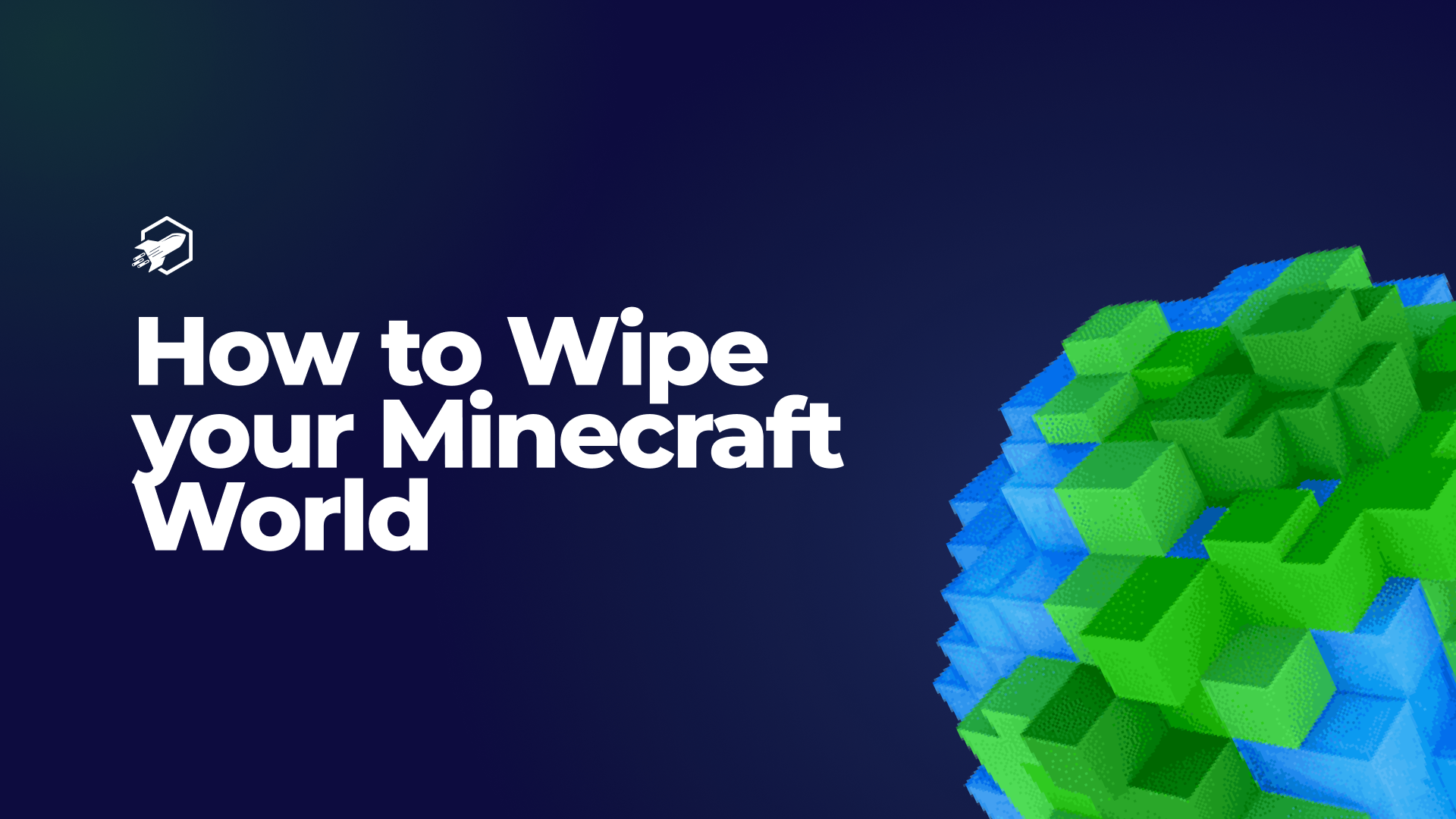
How to Wipe your Minecraft World
Learn how to reset and wipe your Minecraft world, giving your server a fresh start with these easy-to-follow instructions.
Introduction
There are times when you might want to start fresh in Minecraft, whether to create a new world or address issues in your existing one. In this guide, we’ll walk you through the process of wiping your Minecraft world step by step, ensuring a clean slate for your server.
Access Your Server Files
To begin, go to your server’s list. You can access this by visiting https://panel.rocketnode.com/ and selecting your server. Then, click on the File Manager button on the left sidebar. This is where you’ll manage your server’s files.
Locate your world folder
Within your server files there should be the following folders: world, world_nether, world_the_end. These are the folders that contain your Minecraft world data. You can delete these folders to wipe your world. However, it’s a good idea to back up your world first if you wish to preserve it. To do this, simply backup the folders using the Backups tab. Upon selecting the worlds, click the red button Delete on the bottom side of your screen. This will delete the world folders, wiping your Minecraft world.
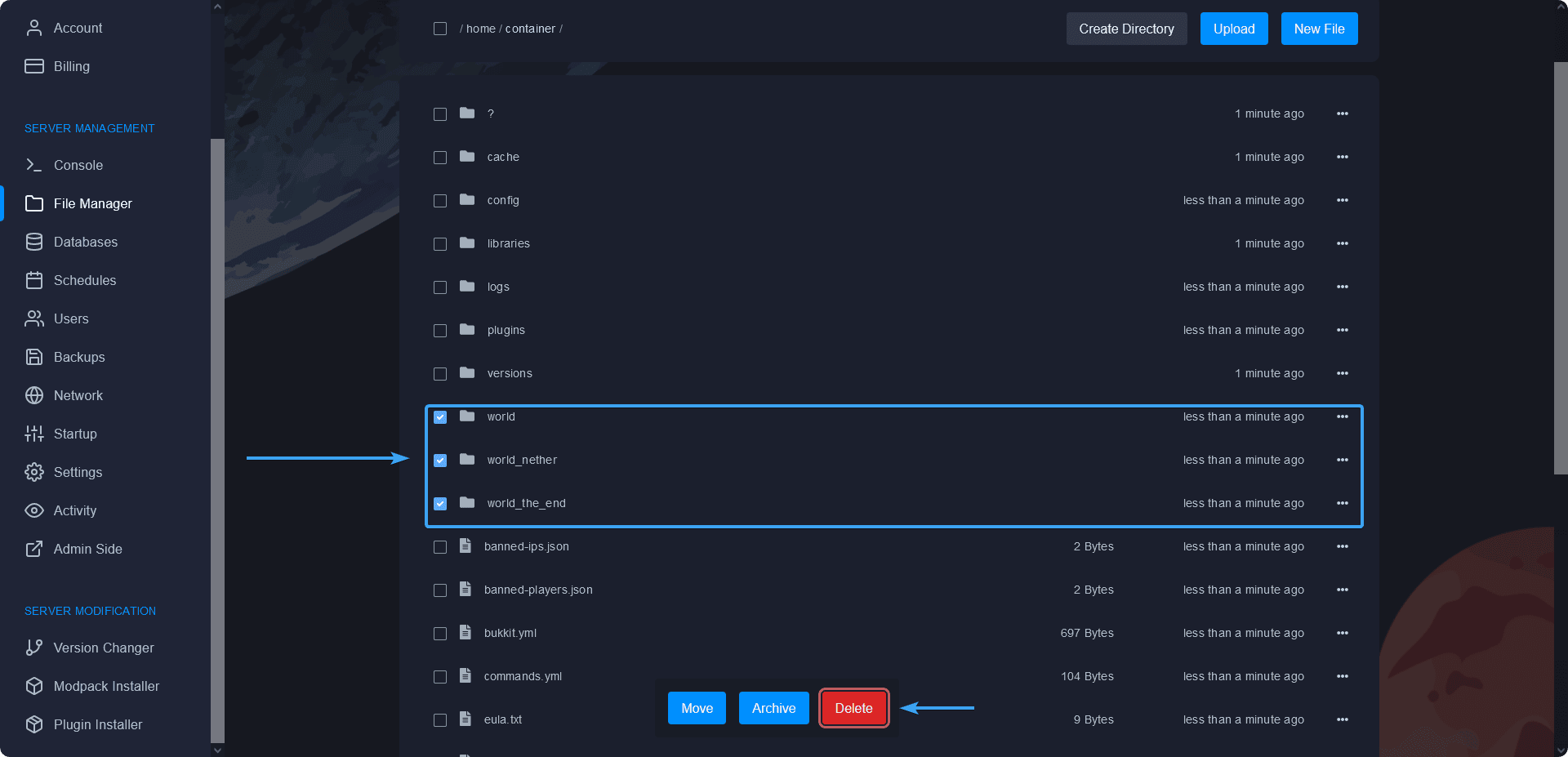
Confirm your action
Upon clicking the delete button, a confirmation prompt will appear, asking if you’re sure you want to wipe your Minecraft world. Confirm your decision. This step is crucial, as wiping your world is irreversible, and all existing progress will be lost.
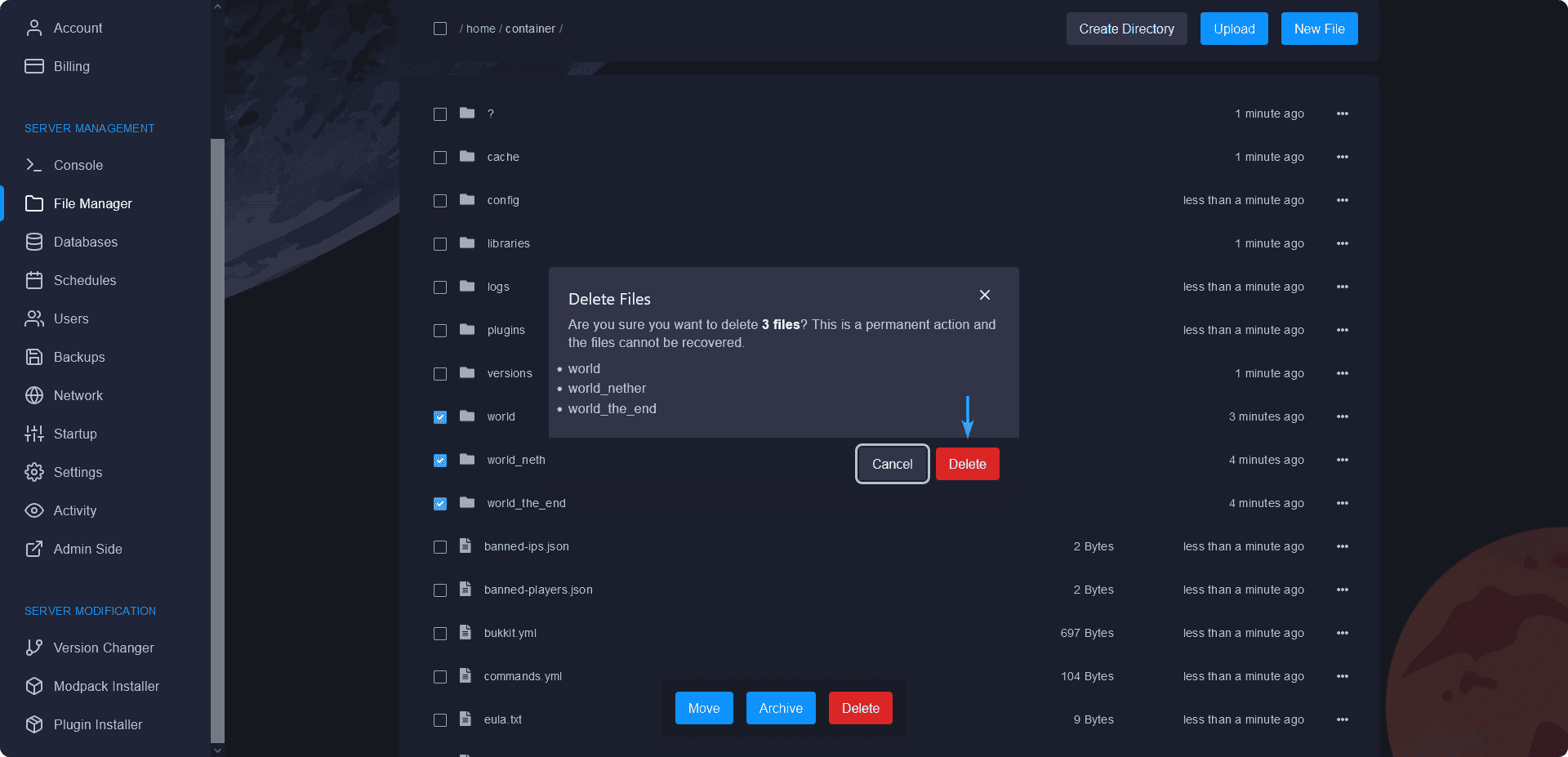
Restart Your Server
Once the world wipe is complete, it’s a good idea to restart your Minecraft server. This ensures that all changes take effect, and you start with a completely fresh world.
Conclusion
Wiping your Minecraft world can be a necessary step for various reasons, from starting a new adventure to resolving issues in your existing world. By following these simple steps, you can reset your Minecraft world and give your server a fresh beginning.
Remember to exercise caution when wiping your world, especially if you have valuable builds or resources. Creating a backup before wiping is a prudent move if you ever decide to return to your previous world state.
your hosting partner
RocketNode offers fast and affordable game and VPS hosting solutions on reliable and efficient hardware with AMD Epyc architecture and NVME storage to assure high performance.
See games & pricing
